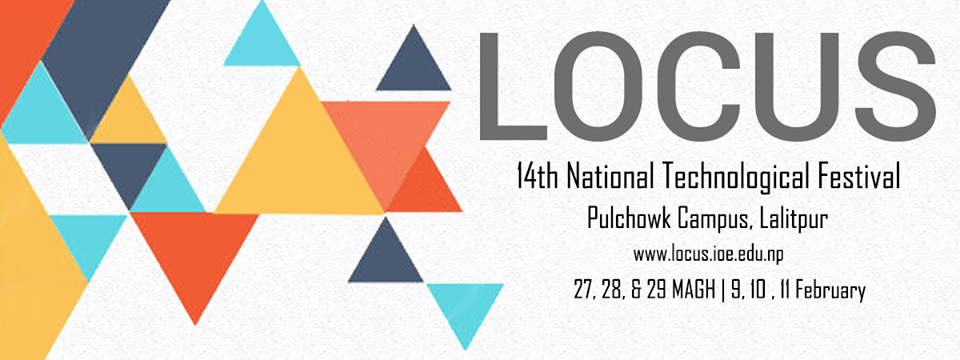Welcome to the series of “Beginners Guide to Basic Android Settings”. This is the first part of the series which discusses about various settings you can play with related to Wireless & networks, in your Android device.
In this quick guide, you’ll find me discussing about various android settings like Wi-Fi, Bluetooth, Mobile Networks, Data usage, NFC, Android Beam, etc and help you get most out of your Android device.
TIP 1: HOW TO DISABLE MOBILE DATA ON ANDROID DEVICES
Using Mobile data to access Facebook, Twitter, and other applications which need internet access is not always a wise idea, until and unless you have subscription to data packages.
If you have subscribed for standard data packages then you need not worry about deduction of extra amount from your main balance. But if you do not have the subscription then you might consider disabling mobile data connection.
Besides, Keeping mobile/cellular data ON for a long period makes the battery drain quickly.
Read Also: How to Disable App Notifications in Android
Method 1: Switch off Data Connection
The first method is to switch off the data connection. It is the best step you can do to ask your Android phone to not to connect to internet via mobile data.
- Visit settings
- Open data usage
- Toggle the setting from ON to OFF to turn of mobile data
Method 2: Delete APNs
Next thing you can do is to remove all the APNs being saved in your Android.
- Visit settings
- Open mobile networks
- Select access point names
- Delete all the APNs in the list
TIP 2: HOW TO VIEW WIFI MAC ADDRESS OF YOUR ANDROID DEVICE
Are you looking forward to register your Android phone in a wireless network, or have you planned to use MAC filter in your router at your home/office? There might be more but whatever may be the reasons, for all those purpose you’ll need the unique MAC address of your phone.
- Visit Settings
- Select Wifi
- Tap Options menu, and select Advanced
- Scroll down, and there you’ll have your WiFi MAC address. Eg, XX:XX:XX:XX:XX:XX.
There’s also another way to view the WiFi MAC address. Open Settings, scroll down to the bottom and visit About Phone > Status > Wi-Fi MAC address.
TIP 3: HOW TO VIEW ALL SAVED WIFI NETWORKS IN ANDROID
Whenever you connect to a Wireless network in your Android, the network name and its Security information is automatically saved inside your phone. The next time when you connect to the same network you won’t need to re-enter the security credentials, the system will automatically get connected to that particular network.
- Visit Settings
- Select Wi-Fi and turn it on
- From Options, tap Saved networks to view all WiFi networks
If you want to remove any particular WiFi network from the Saved networks, just select the network and tap FORGET option. That’s it! The selected network will be removed from the list of Saved networks. Now the next time you try to connect to that network, you’ll have to enter the security credentials again.
TIP 4: HOW TO TURN YOUR ANDROID PHONE INTO A WIFI HOTSPOT
If you happen to have subscription of mobile data package and want to make use of it to connect to internet on other phones/laptops or any WiFi enabled devices, then you might consider turning your Android phone into a WiFi hotspot.
There’s this “Tethering & portable hotspot” option in your Android phone, which makes it easy to share your phone’s mobile data over WiFi as a hotspot and other devices can connect to it.
- Go to Settings
- Depending upon the version of Android you’re using, search for the option Tethering & portable hotspot. In Android Lollipop, visit More > Tethering & portable hotspot.
- Before turning WiFi hotspot, First set up the settings. Tap on Set up Wi-Fi hotspot
- Enter Network name (which is SSID), select WPA2 PSK as Security from the drop down menu, enter the Password for the hotspot
- Finally tap SAVE to save our settings for the hotspot.
- Now Turn on Portable Wi-Fi hotspot
TIP 5: HOW TO SHARE YOUR ANDROID PHONE’S INTERNET CONNECTION
Did you know that you can easily share your Android phone’s internet connection with other devices via three ways: creating WiFi hotspot, USB tethering & Bluetooth tethering.
Via USB
First connect your Android phone to PC using USB cable.
- Go to Settings
- Depending upon the version of Android you’re using, search for the option Tethering & portable hotspot. In Android Lollipop, visit More > Tethering & portable hotspot.
- Turn on USB tethering
- Turn on Mobile Data Connection (Settings > Mobile networks)
Via Bluetooth
- Go to Settings
- Depending upon the version of Android you’re using, search for the option Tethering & portable hotspot. In Android Lollipop, visit More > Tethering & portable hotspot.
- Turn on Bluetooth tethering
- Turn on Mobile Data Connection (Settings > Mobile networks)
Now you can pair any bluetooth enabled devices with this Android device to surf internet on that particular phone.
TIP 6: HOW TO SWITCH BETWEEN LTE, 3G & 2G IN YOUR ANDROID
If you’re still running in 2G or 3G then its time to upgrade your network type to LTE (if your mobile company supports this technology). You can also downgrade the network type! I’m not sure why anyone would like to downgrade their mobile network. But let me tell you that there’s a quick way to switch between these network types in your Android phones.
- Open Settings
- Tap Mobile networks
- Open Preferred network type
- Select the network type you’d prefer to use (LTE, 3G, 2G). The system will automatically switch to the new network type of your preference.
This is the first part of the series “Beginners Guide to Basic Android Settings”. Stay subscribed to our blog for further updates.