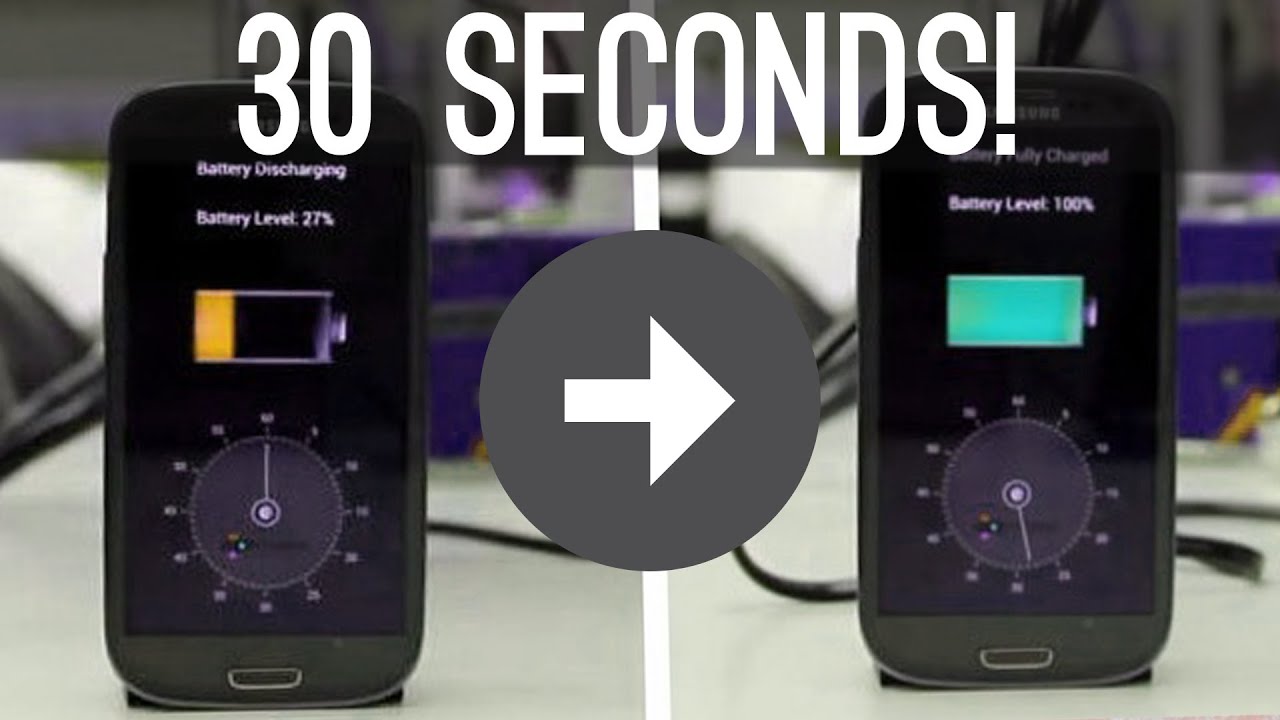We’ve been consistently coming up with various guides and tutorials for Android. If you haven’t still checked our beginner guide to basic Android settings, then you want to check them out because you might be missing 10 very useful tips to get most out of your Android device.
Moving on, here are seven most useful quick Android tips. These tips are definitely helpful to increase your productivity level, which includes disabling vibration during phone calls, taking screenshots, settings default dialer, optimizing phone screen, viewing saved wireless network password, hiding files and folders, and adjusting brightness using status bar.
TIP 1: HOW TO DISABLE VIBRATION DURING CALLS ON ANDROID
Whenever you get calls on your Android, by default the device rings along with vibration. This feature during calls is useful if you’re in a noisy place where its difficult to hear the ringtone; in that case the vibration might make you aware of incoming call.
But, vibration during calls is not always useful, so some of you might want to disable it. Disabling vibration might also save you some percentage of your battery charge.
On your Android device,
- Go to Settings
- Open Sounds
- Scroll down to the Vibrate section and turn on/off Also vibrate for calls option
In this way you can now select your own preference during incoming call, either ring only or both ring & vibrate.
TIP 2: HOW TO TAKE A SCREENSHOT ON ANDROID
Do you want to share your score after getting a new high-score in a game, share portion of webpages, or share anything that’s on your Android screen? Whatever might be the reasons, you can simply take a screenshot to capture your Android screen and share it online or do whatever you’d want.
Taking a Screenshot on Android
- Hold down Power button + Volume down buttons at the same time
- Continue holding the buttons until you hear a click or a screenshot sound
To view screenshot
- Visit Gallery app
- You’ll find your screenshot image under Screenshots album
TIP 3: HOW TO SET THE DEFAULT DIALER IN ANDROID
Making an app default (selecting “always” options) means that the system won’t display any prompt to select an app the next time. One of my friend recently downloaded a dialer app from Google Play, and made that particular downloaded app the default dialer app to make calls. Now he wanted to revert back to the Android default dialer.
Well, there is an easy way to revert to the default one.
Visit settings > Applications > Manage Applications.
Select the “downloaded” among the tab menu, to view the list of applications which you’ve downloaded. From the list select the dialer app which you’ve downloaded. Within the dialer app info page, scroll down and press the “clear defaults” button.
That’s it, now open the dialer, and this time you’ll be prompted to select an app to open the dialer.
TIP 4: HOW TO OPTIMIZE PHONE SCREEN IN CYANOGENMOD
LiveDisplay, one of the cool feature which CyanogenMod has added to their nightlies and I personally first came across this feature on OnePlus phones running CyanogenMod 12.1. LiveDisplay optimizes the phone screen based on time, providing various options including color temperature, brightness & saturations, enhance colors, screen color.
Viewing LiveDisplay Settings in CyanogenMod
- Visit Settings
- Select Display & Lights
- Tap on LiveDisplay
Now let’s go through the available options which you can manipulate to optimize your phone screen.
Activating Night Mode in CyanogenMod
Visit Settings > Display & Lights > LiveDisplay, and tap on Display mode to select Night which automatically activates Night mode on your CyanogenMod phone.
Similarly, you can activate the Outdoor mode which optimizes the settings so that you can effectively use your phone while you’re outdoor, under bright sun.
Activating Automatic Screen Optimization in CyanogenMod
- Visit Settings
- Select Display & Lights
- Tap on LiveDisplay
- And select Automatic from the list of modes
Instead of selecting modes (day, night, outdoor), some might consider allowing the system itself to auto manage and optimize. No matter, which time you use your phone, the system automatically adjusts its settings.
Adjusting Screen Color of Your Phone Screen
While you’re inside LiveDisplay settings, visit Screen color option below Calibration. Here you can adjust the Hue, Saturation, Contrast and Intensity of the screen.
You have predefined settings: Standard & Vivid – available for adjusting Screen color.
If you want to manually adjust the settings select Custom, and tap the gear icon. Now slide the sliders as per your preference and once you’re done, tap SAVE button to apply the changes.
TIP 5: HOW TO VIEW SAVED WIFI PASSWORD ON ANDROID DEVICES
Sometimes you might forget the password of the Wireless networks (WiFi) which you’ve previously connected to. Once you connect to a network, your Android system automatically saves the network’s details, so that the next time you connect to the same network you won’t have to enter password again.
Logging into the router and viewing the wireless settings might be the first option, only if you’ve access to the router. What if its a public, or other networks (office/company) where you don’t have direct access to the router? Well, in that case there’s a workaround that lets you view saved WiFi password on your Android device.
Disclaimer: Make sure that your Android device is already rooted.
- Open Terminal Emulator on your Android device
- Type su in the terminal to gain superuser access
- Use cat command to view the content of /data/misc/wifi/WPA_supplicant.conf file.
cat /data/misc/wifi/WPA_supplicant.conf
WPA_supplicant.conf files stores the details of networks which you’ve connected to.
TIP 6: HOW TO HIDE FILES/FOLDERS IN YOUR ANDROID DEVICE
Whenever we are forced to hang out with kids and relatives, it’s usual case that your cousins are always curious to play games and view gallery on your mobile and the hard part is you can’t say “NO”. In fact, someone may sneak your phone without permission and take valuable or private data that you don’t want to share.
Here’s the quick solution for your android device to hide any file without using any third party app. The hidden file will not be view-able on your gallery, multimedia players, office editors, etc. It’s easy and only takes a second to hide your data from anyone until and unless the person knows about this trick.
- Unlock your device, and open File Manager
- Click the setting option > Show Hidden files
- Now go the desired file/folder that you want to hide.
- Just rename the file with (.) dot before the filename and save it. For example, “.sandy” or “.thequickblog”
- And the file will be hidden. You can mark/unmark the Show hidden file option whenever you desire.
Hiding the Contents Without Renaming the Folder
- To do so you can create a file by naming it as “.nomedia” inside the folder that you want to hide. It’s content on the Gallery will be hidden without renaming the folder.
Note: It works on most of the android devices but for Sony Xperia series, this workaround works only if it is a Premium app. In free version you can’t access this feature. You better download a file manager from google play store.
For Samsung devices, the name of default file manager is Files.
TIP 7: HOW TO ADJUST BRIGHTNESS BY SLIDING ACROSS STATUS BAR IN CYANOGENMOD
Ability to adjust brightness of your Android device screen by sliding across status bar is one of the cool feature which CyanogenMod has brought to their latest ROMs. In most of the android devices, brightness can be adjusted using the brightness level bar, but CyanogenMod users can quickly adjust the screen brightness of their CM powered Android device by sliding across the status bar.
Activating “Slide Status Bar to Adjust Brightness” Feature
- Visit Settings
- Select Status Bar under personal heading
- Tap on Brightness control
Adjusting Brightness from Status Bar
Place your finger over the status bar and slide from left to right to increase the brightness and similarly slide for right to left to decrease. You can see the changes in the brightness level of your device in realtime, while you slide your finger across the status bar.
CONCLUSION
I hope these android tips were in anyway helpful to you.
Android is the most customizable phone out there, there are many workarounds which you can perform with your Android device to get most out of it. So for now, I am signing off from this post, promising you guys that I will be back with more other Android tips and guides.
Stay subscribed to our blog for further updates.

 Kathmandu is one among many cities around the world taking part in international movement on open data to create awareness of what and how it can be greater use to government and to general public. With the communities like Open Nepal, Kathmandu Living Labs, Open Knowledge Foundation, FOSS Nepal, Mozilla Nepal, Wikimedia Nepal; open data has now established an important concept and these communities played a role in promoting transparency, accountability and citizen engagement in Nepal.
Kathmandu is one among many cities around the world taking part in international movement on open data to create awareness of what and how it can be greater use to government and to general public. With the communities like Open Nepal, Kathmandu Living Labs, Open Knowledge Foundation, FOSS Nepal, Mozilla Nepal, Wikimedia Nepal; open data has now established an important concept and these communities played a role in promoting transparency, accountability and citizen engagement in Nepal.